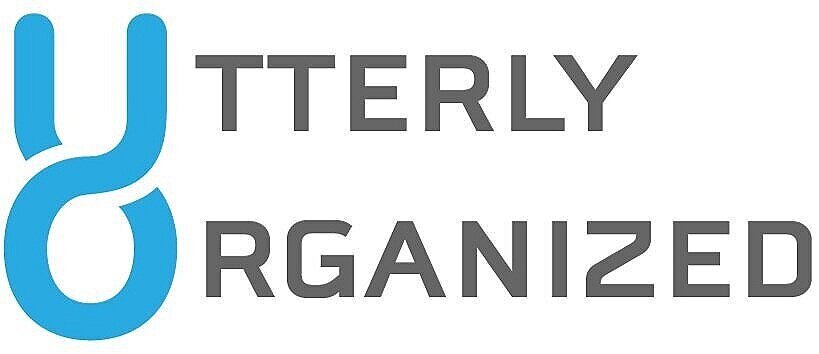Paper Filing
Going though stacks of papers can seem like an impossible job. However, when you are working alongside one of our experts, you will feel encouraged and excited to kill your "Giant". The best thing we can do when aiming to conquer piles of paper is to tackle a little bit at a time. Your papers took months or even years to accumulate, so it’s going to take some time to sort through them.
Your first instinct when you receive a piece of paper should be to recycle it if you don’t need it, or take a picture of it and digitize it if you may need it for reference in the future. Sometimes you will need to keep physical files, such as your birth certificate, passport, or an old newspaper article that you’re mentioned in.
3 location destinations for your files
Main File Box - The majority of your files will go here.
You can use an actual filing cabinet if you have enough papers, or you can use a simple ‘file box’.
A filing cabinet or file box is meant to store hanging folders which are labeled, so you can easily see what’s in them.
If you have lots of subcategories you can place folders within folders, or you can use a blank sheet of construction paper with a colored sticky tag to separate subcategories.
Inbox - A tray, or folder used as a holding ground for papers that need to be processed later.
It’s more efficient to go through your inbox when it has several papers in it, rather than putting a file exactly where it needs to go in your Main File Box at the exact time you receive it.
Go through your inbox at least once a week.
Portable File Folder - Can function as a portable inbox or a mini file box that holds papers for a significant amount of time.
A single folder should serve well as your Portable File Folder if you don’t have too many papers you need to carry with you.
An accordion folder is best for people who need to carry lots of papers with them.
Digitizing → scan physical files and turn them into electronic images. Digitization is valuable because your files;
No longer take up physical space
Are backed up by an external hard drive or computer and are no longer vulnerable to physical damage.
Can send your scans into Evernote.
Scanbot is a good app for scanning. It has an automatic upload feature where you can choose a destination to which all new scans will be automatically uploaded.
These filing tips have been brought to you by (Thomas Frank, “The Best Way to Organize Your Files and Folders)
5 Tips for Filing Papers
Start with one folder at a time and see what you can destroy or recycle.
Next you need to make a labeled home for all of the papers you will be keeping.
You will then separate your “keepers” into 2 categories (Active and Inactive)
Active papers are things that require action in the immediate future (project papers, information you need, a reminder). Keep your active papers close by, so you can access them easily.
Inactive papers are ones that you don’t need right now, but will need them in the distant future (reference materials, records, medical, financial, car, pet records, etc.). You can keep these in closed files that are stored away.
Take all incoming papers and sort them into 4 categories (recycle, trash, shred, and take action). This way you can easily eliminate what you don’t need and they don’t clog up your system.
Always leave notes for yourself about things you want to remember from a document. Especially those documents that you only look at once in a while.
These paper filing tips have been brought to you by (Home Organizing by Alejandra.tv)
Color Coding Files
Color coding your file categories can make it easy to find the file you’re looking for and it makes your files look beautiful. Purchase “Hanging Colored Files”. If you have lots of tabs to create for your files, consider using the “Avery WorkSaver Tab Inserts”, so you can save time by typing your labels and printing them out.
4 Major File Categories
Household, Reference, Critical, and Memories.
Household
Yellow → Auto/vehicles section, DMV, traffic tickets
Green → Financial section (bank statements, investments and insurances, taxes for the current year) This file is current, so at the end of the year you pull items out and archive them.
Blue → Home Improvement section (any household projects, costs or major receipts)
Red → Medical Section
Grey → Products and warranties, major appliances, electronics
Reference Files are things you may need to refer to in the future.
Critical Files (Birth Certificates, shot records, SAT scores) Anything critical for a person is kept in this file.
Memories (Birthday cards, thank you notes, drawings, artwork, essays)
These Filing tips have been brought to you by (Tracy Bowers, Simple Home Filing System)